In the last blog we saw how we can use Custom Triggers to wait in the RTM Journeys and send the data to Azure Service Bus and then executing the “WaitTrigger” using OrganizationService Request move ahead in the Yes branch. Today we will look into another approach where instead of executing the WaitTrigger through code how we can use Dataverse table to serve the purpose.
So first create the custom trigger following below steps –
- Go to Dynamics 365 Marketing App — Real Time Marketing Area — Triggers — Click on New Trigger. You will get 2 options-
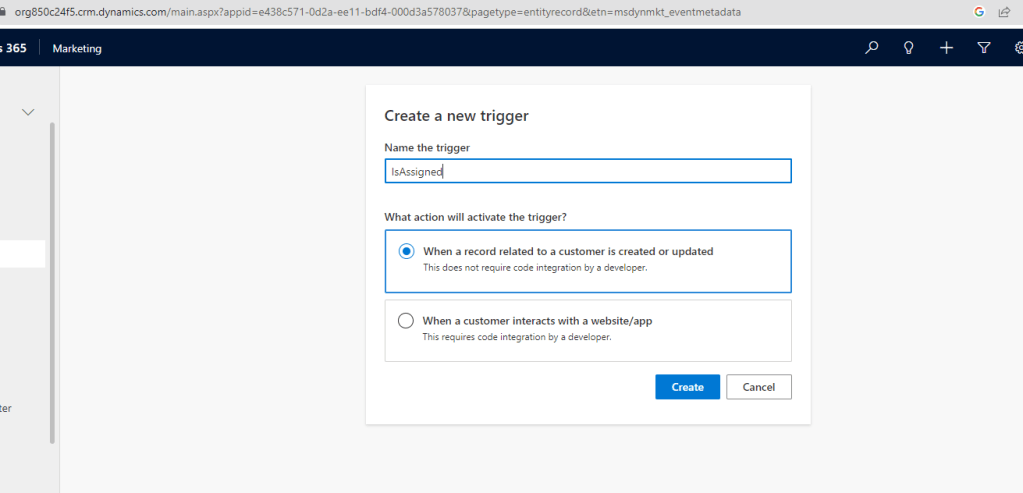
2. Give name to the trigger suppose “IsAssigned” and select the first option “When a record related to a customer(Contact or lead)” is created or updated, and click Create.

3. Here we need to select the table having lookup of Contact or Lead. In our case we will select Assignment Table as we have lookup of Contact on it. The next thing to select is “When is the trigger activated?” As you can see we can select Create record, existing update or even any of the both. For our scenario we will select “An existing record was updated”
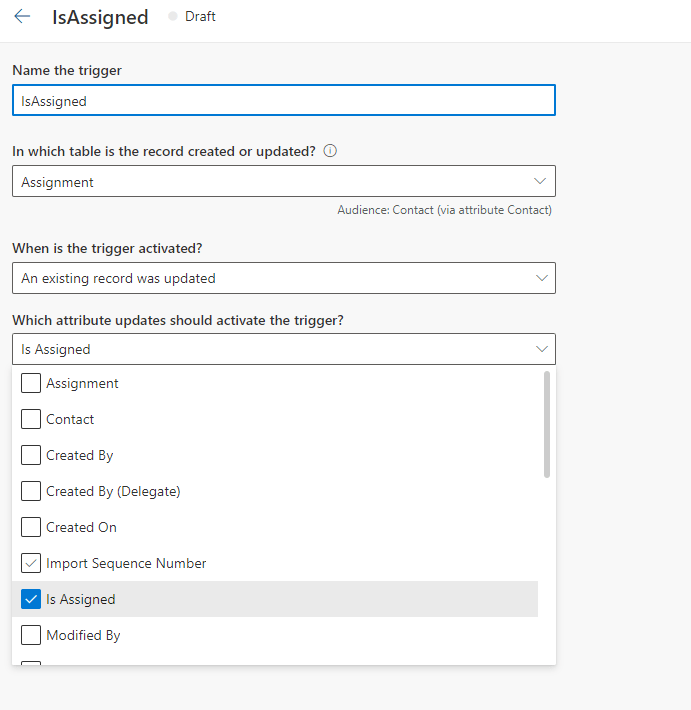
4. After that we will select the attribute on update of which we want the trigger to fire in the options” Which attribute updates should activate the trigger?” which displays the attributes of the selected table. Then click on Ready to Use.

5. After that we will move to the RTM Journey and add the option Respond to Action and select the Wait for – A trigger is activated and Choose the above trigger “IsAssigned”. After that add the condition which it should satisfy like Is Assigned = Yes in our case.
6. Now when the journey is live it will wait for the respective action to get completed i.e. within the time limit specified in the wait condition, in our case it will wait till the IsAssigned trigger is activated. And once the related “Assignment” record is updated the respective customer will flow in the Yes branch as below –

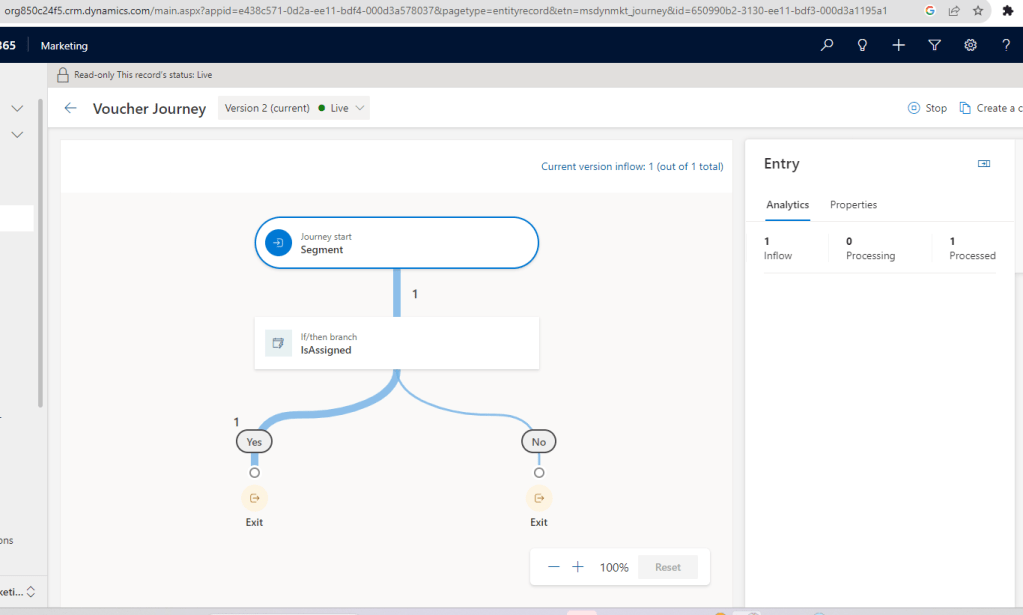
Above example we have given using Contact level audience, same can be achieved even for the Lead level records.
Hence to conclude, this was an alternate approach where using the contact/lead related table itself in the Custom Trigger we can have the wait condition achieved in the RTM Journeys !!
Happy D365 Marketing !!
